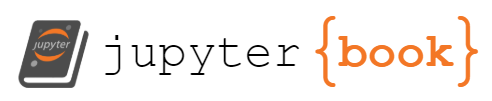12. Security topics#
Vectors of attack review
Passwords and encryption types
Password cracking exercise
Network ssh brute force attacks
TCP wrappers
Pluggable authentication module (PAM)
Two factor authentication
Stack overflow vulnerabilities
Package upgrade and verification
Network ports
Traffic sniffing with tcpdump
Iptables
Open port scanning
13. Examples of how systems get compromised.#
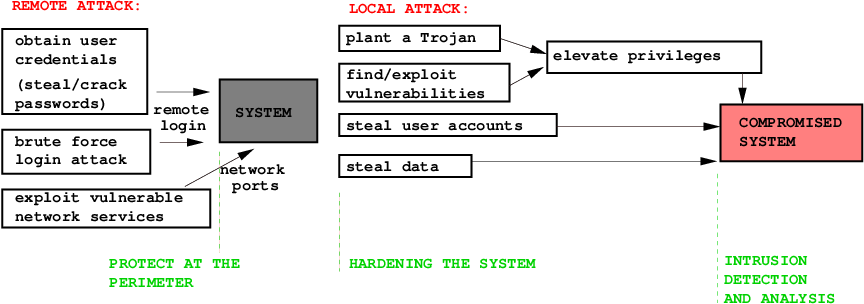
Cracked, stollen and sniffed passwords
SSH client with a sniffer on a multi-user system: reads user name, password and the destination host.
SSH brute force attack guesses user credentials.
Accounts with empty passwords and root privileges
World writable files and directories can be used for planting trojans.
SETUID and SETGID executables
Trojans
Stack overflow attacks on vulnerable services
Worms
14. Linux passwords.#
On a local system, passwords are stored in file /etc/shadow:
mike:$6$A0NKorlZ$l3YhLlm/Y1n2BW0YBiryNl5cS6vx5k.4j4LE/vb5FUOnD.uVXkiUA1kPSHLo5/6q5MzEJTal1OY1OiE4ReSpK0:17317:0:99999:7:::
The second field consits of 3 parts: the hashing algorithm, \(6\), the salt \(A0NKorlZ\), and the hashing function, crypt, value of (password,salt) parameters,
l3YhLlm/Y1n2BW0YBiryNl5cS6vx5k.4j4LE/vb5FUOnD.uVXkiUA1kPSHLo5/6q5MzEJTal1OY1OiE4ReSpK0
The password hash is generated by function crypt. From the output of man crypt we see the hash structure components:
$id$salt$encrypted
The following values of id are supported:
ID(prefix) | Method
------------------------------------------------------------
1 | MD5
2a | Blowfish (not in mainline glibc; added in some
| Linux distributions)
5 | SHA-256 (since glibc 2.7)
6 | SHA-512 (since glibc 2.7)
y | yescrypt, hash size 256 bits, salt size up to 512 bits
So $5$salt$encrypted is an SHA-256 encoded password and
$6$salt$encrypted is an SHA-512 encoded one.
15. MD5, SHA256, and SHA512 Encryption algorithms.#
The crypt algorithms are the one way function. There is no reverse function to derive the original password from its hash.
md5-crypt can be divided into three phases. Initialization, loop, and finalization:
1. Generate a simple md5 hash based on the salt and password 2. Loop 1000 times, calculating a new md5 hash based on the previous hash concatenated with alternating the password and the salt. 3. Use a special base64 encoding on the final hash to create the password hash stringsha512-crypt allows to specify a custom number of rounds, from 1000 to 999999999. the default is 5000.
16. cryptvm VM setup (Exercise).#
Clone your kvm1 virtual machine into a new VM, cryptvm.
virsh shutdown kvm1
virt-clone -o kvm1 -n cryptvm -f /home/hostadm/KVM/cryptvm.qcow2
Start cryptvm and login to its console:
virsh start cryptvm
virsh console cryptvm
Fix the hostname in /etc/hostname and reset the machine ID by running the script:
./vm_id_reset.sh
Reboot the VM.
On the desktop, enter the IP address of cryptvm in /etc/hosts file to reslove its host name.
Create user mike1:
groupadd -g 1002 mike1
useradd -m -s /bin/bash -g mike1 -u 1002 mike1
17. User password with different encryptions (Exercise).#
On the desktop, install python module passlib:
conda install passlib
In Python, we’ll setup 4 user names, mike1, mike2, mike3, and mike4 with password mike123, encrypted with 4 different algorithms: DES, MD5, SHA256, and SHA512, accordingly.
Open Jupyter notebook, and paste the following content in the cell:
from passlib.context import CryptContext
# Users mike1, mike2, mike3, and mike3 with different password encryption algorithms
users = { 'mike1':'des_crypt',
'mike2':'md5_crypt',
'mike3':'sha256_crypt',
'mike4':'sha512_crypt' }
# Password and salt
passwd = 'mike123'
salt_add = 'b1b2'
# Initialize list for password hashes
out_passwd = []
# DES hash
ctx = CryptContext(schemes=users['mike1'])
hash = ctx.hash(passwd)
out_passwd.append(f'mike1:{hash}')
# MD5 hash
ctx = CryptContext(schemes=users['mike2'])
hash = ctx.hash(passwd, salt=salt_add)
out_passwd.append(f'mike2:{hash}')
# SHA hashes
for i in sorted(users)[2:]:
ctx = CryptContext(schemes=users[i])
hash = ctx.hash(passwd, salt=salt_add,rounds=5000)
out_passwd.append(f'{i}:{hash}')
# Save password hashes in file passwd.txt
with open('passwd.txt','w') as f:
for i in out_passwd:
f.write(f'{i}\n')
# Check the content of file passwd.txt
%cat passwd.txt
mike1:FGuiy.aLCtFCg
mike2:$1$b1b2$b1ELOdgDydgNqFTzZPEWn.
mike3:$5$b1b2$Tm93dbH8yrvOLawhu5c3pDV5YBYoFFP4ndArlklRyeA
mike4:$6$b1b2$7.mG4cQmg8y.10Ncsi.nndGMVybyaE6gnENYTKjF4qDF5mzMVhrTmJa.S1JdAef9TPTf.yWIt9r/LUCbwyA0l.
18. Cracking passwords with John the Ripper (Exercise).#
On cryptvm, install John the Ripper:
apt install john
mkdir john
cd john
Get file passwd.txt from the desktop:
scp 192.168.112.1:Python/passwd.txt .
Crack DES passwords (default):
john passwd.txt #this cracks password
john --show passwd.txt #this shows the cracked passwords
Crack MD5 passwords:
john --format=md5crypt passwd.txt #this cracks password
john --show passwd.txt #this shows the cracked passwords
They should look as follows:
Note, John the Ripper can’t handle advanced encryption algorithms, SHA-256 and SHA-512.
19. SSH brute force attacks (Exercise)#
On the VM, assign password mike123 to user mike1:
sudo passwd mike1
Install crunch package on the desktop, which is needed for generating a password dictionary.
sudo apt install crunch
Make cryptvm name resolvable by creating the entry in /etc/hosts file on the desktop.
On the desktop, generate a password table, passwords.txt, by running crunch:
crunch 7 7 mike123 -o passwords.txt
The above creates 7 symbol words combined from the letters and numbers provided.
Find the position of the correct password in the file:
grep -n mike123 passwords.txt
Shorten passwords.txt file to make the correct passwords to be within the first 10 lines for the scanner to
complete its work faster>
If it, for example, shows 22876-th position.
Remove the first 22870 line in the file with command sed:
sed -i 1,22870d passwords.txt
Check the position of the correct password again:
grep -n mike123 passwords.txt
Install package hydra on the desktop:
sudo apt install hydra
Run SSH bruteforce attacks onto account mike1 on the both VMs:
hydra -l mike1 -P passwords.txt cryptvm ssh
Within a few minutes, hydra should be able to identify the correct password for user mike1 from passwords.txt list.
output
[22][ssh] host: cryptvm login: mike1 password: mike123
20. Identifying SSH login attacks in the system logs (Exercise)#
On cryptvm VM, check the lines in log file auth.log and see ssh login attempts to user account mike1:
grep mike1 /var/log/auth.log | grep auth
See the successfull attempt to login:
grep mike1 /var/log/auth.log | grep -E -v '(error|[Ff]ail)'
On a RedHat/Rocky system, the similar authentication logs go into file /var/log/secure
21. TCP Wrappers#
Access to inetd startable services can be controlled through daemon tcpd; it reads the access rules from files /etc/hosts.allow and /etc/hosts.deny. Similarly, the access can be controlled for the other services, such as portmap, if they have been compiled with libwrap libraries.
Format of /etc/hosts.allow and /etc/hosts.deny:
service_list: host_list
/etc/hosts.allow – is checked first by tcpd: if the entries match, the host is allowed to access the service, otherwise, /etc/hosts.deny is checked – if the entries match, the access is denied. If non of the entries match, or both the files are empty, the access is allowed.
Keywords: ALL (matches all requests), EXCEPT, LOCAL (hosts matching the local network - no domain), KNOWN (resolvable hosts), PARANOID (hostname doesn’t match IP), UNKNOWN (unresolvable hosts).
Example:
etc/hosts.allow:
sshd: 165.230.172.13 128.6.
in.tftpd: LOCAL, .my.domain
portmap: 128.6.14.0/255.255.255.128
ALL: .foobar.edu EXCEPT terminalserver.foobar.edu
/etc/hosts.deny:
ALL: ALL
22. ssh protection with TCP Wrappers (Exercise).#
Login to the console of cryptvm VM:
virsh console cryptvm
Become root
sudo -s
Edit file /etc/hosts.deny and add the following entry:
/etc/hosts.deny
ALL: ALL
Try SSH to cryptvm from your desktop.
ssh cryptvm
The SSH attempt should fail.
Edit file /etc/hosts.allow and add the following entry:
/etc/hosts.allow
sshd: 192.168.122.
Try to SSH to cryptvm from the desktop again.
23. Pluggable Authentication Module (PAM).#
All the PAM configuration files are located in directory /etc/pam.d.
Every application or service that uses PAM has its own config file there. Their entries consist of four columns:
module type |
control flag |
module path |
argument |
|---|
Module types
auth |
account |
session |
password |
|---|---|---|---|
Authenticates a user |
Restricts or permits access when certain conditions on the account are met |
Some operations on the user environment at login and/or logout |
Needed when updating a user password |
The control flag specifies how PAM reacts on success or failure of the module.
required |
requisite |
sufficient |
optional |
|---|---|---|---|
Success of the module is required. If fails, doesn’t exit until the other modules in the list are checked |
Similar to required, but exits if the module fails |
Exits if the module succeds |
the success or failure of this module is only important if it is the only module in the stack associated with this service type. |
Example
/etc/pam.d/sshd:
/etc/pam.d/sshd:
#Set correct type settings
auth required pam_env.so envfile=/etc/default/locale
# Standard Un*x authentication.
@include common-auth
# Disallow non-root logins when /etc/nologin exists.
account required pam_nologin.so
# Standard Un*x authorization.
@include common-account
# Standard Un*x session setup and teardown.
@include common-session
# Print the message of the day upon successful login.
session optional pam_motd.so # [1]
# Print the status of the user's mailbox upon successful login.
session optional pam_mail.so standard noenv # [1]
# Set up user limits from /etc/security/limits.conf.
session required pam_limits.so
# Standard Un*x password updating.
@include common-password
24. Two factor authentication (Exercise).#
Using even a relatively strong password on a critical system may not be sufficient, especially, for remote access. Two-factor authentication, configurable through PAM, is desirable.
Do the following steps on cryptvm:
sudo apt install libpam-google-authenticator
Add the following line into /etc/pam.d/sshd right after the line with @include common-auth:
/etc/pam.d/sshd:
auth required pam_google_authenticator.so
Edit file /etc/ssh/sshd_config.d/60-cloudimg-settings.conf and add
entry
ChallengeResponseAuthentication yes
Restart ssh:
systemctl restart ssh
Configure the google authenticator by running command as user hostadm:
google-authenticator
Do you want authentication tokens to be time-based (y/n) y
Your new secret key is: 5G3KY2FPHDHF2GGY7MLQP6I4PA - save the key. It will be needed for configuring the App.
Do you want me to update your "/home/hostadm/.google_authenticator" file? (y/n) y
Do you want to disallow multiple uses of the same authentication token? (y/n) y
This will permit for a time skew of up to 4 minutes between client and server. Do you want to do so? (y/n) y
Do you want to enable rate-limiting? (y/n) n
It is possible to install the App from google on your phone, and/or plugins in chrome and firefox browsers for dynamic one-time authentication codes. We won’t be doing it as we don’t have much time.
Try ssh to cryptvm from the desktop as hostadm and use both the password and one of the emergency scratch codes.
25. Buffer overflow example 1.#
A buffer overflow is the result of stuffing more data into a buffer than it can handle.
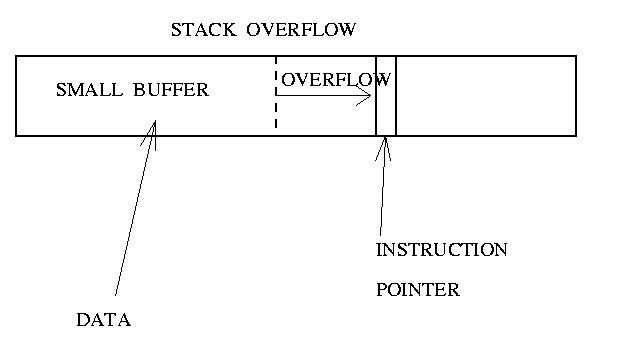
In the example, the program has a function with a typical buffer overflow coding error.
Dangerous functions for stack overflow (don’t check the string boundaries): strcat(), strcpy(), sprintf(), vsprintf(), gets(), scanf().
#include <string.h>
void function(char *str) {
char buffer[16];
strcpy(buffer,str);
}
int main() {
char large_string[256];
int i;
for( i = 0; i < 255; i++)
large_string[i] = 'A';
function(large_string);
}
To exploit such flaw, an attacker would need to give a specially crafted encoded input. It can be done locally by using a rootkit or over a network by sending a packet with improperly advertised lengths.
26. Buffer overflow on a stack, example 2.#
A code prompts for password, reads it from keyboard, and gives the root shell.
#include <stdio.h>
#include <string.h>
int main()
{
int setuid(); //Declare the type of the functions used below
int system();
int gets();
char buff[10]; //Defines the input array buff of 10 Bytes size
int pass = 0;
printf("\n Enter the password : \n");
gets(buff);
if(strcmp(buff, "Password1") != 0)
{
printf ("\n Wrong Password \n");
}
else
{
printf ("\n Correct Password \n");
pass = 1;
}
if(pass != 0)
{
printf ("pass=, %3d", pass); //See how variable 'pass' is corrupted
/* Now Give root or admin rights to user*/
printf ("\n Root privileges given to the user \n");
setuid(0);
system("/bin/bash");
}
return 0;
}
Any given password string, exceeding 11 letters, would corrupt the memory region, containing variable pass, therefore cause the code to give the root shell.
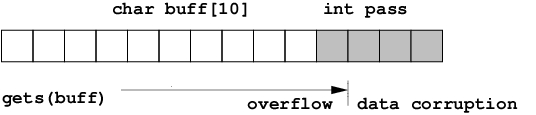
27. Buffer overflow on Stack overflow exercise.#
On cryptvm, download the source code and the Makefile:
wget http://linuxcourse.rutgers.edu/Files/root_shell.c
wget http://linuxcourse.rutgers.edu/Files/Makefile
Compile the source code, and assigne setuid root to the compiled executable:
make
sudo chown root:root root_shell
sudo chmod u+s root_shell
Run the executable:
./root_shell
When prompted for password, type in a long string: RRRRRRRRRRRRRRRRRRRR Notice, you got the root shell.
The way to fix it: use function fgets instead of gets, for example:
//gets(buff);
fgets(buff,sizeof(buff),stdin);
28. Package upgrades and md5 checksum verification. (Exercise)#
On cryptvm VM, run upgrades on regular bases and every time a new vulnerability discovered in installed packages:
apt update
apt upgrade
On a Rocky, you would use use dnf for updates: dnf update
Verify md5 checksum of downloaded software:
md5sum root_shell.c
Install package exim4-base on cryptvm:
apt install exim4-base
Verify if the files installed with the package are original:
dpkg -V exim-base
Add an empty space to one of the files in the package, then run verification again:
echo " " >> /usr/share/doc/exim4-base/README
dpkg -V exim4-base
Remove the file, and run verification again:
rm /usr/share/doc/exim4-base/README
dpkg -V exim4-base
On Rocky, one would use rpm -V command to verify package integrity: rpm -V tcp_wrappers
29. Open Ports List. (Exercise)#
Install package net-tools on cryptvm VM:
apt install net-tools
To see what ports are open, run command
netstat -nal
and check on TCP and UDP ports in the listing. To see what processes are bound to what ports, run as root
netstat -nalp | less
output:
Active Internet connections (servers and established)
Proto Recv-Q Send-Q Local Address Foreign Address State PID/Program name
tcp 0 0 0.0.0.0:515 0.0.0.0:* LISTEN 1742/lpd Waiting
tcp 0 0 127.0.0.1:25 0.0.0.0:* LISTEN 1726/exim4
tcp 0 0 192.168.1.101:1040 128.6.238.10:22 ESTABLISHED 2229/ssh
tcp 0 0 192.168.1.101:1024 128.6.238.12:993 ESTABLISHED 2195/pine
tcp6 0 0 :::22 :::* LISTEN 1813/sshd
udp 0 0 0.0.0.0:68 0.0.0.0:* 2085/dhclient
Similarly,
netstat -n --inet --listening --programs
Also, the processes responsible for the open ports can be identified with
lsof -i
See example (Links to an external site.).
Syntax of lsof:
lsof -i [TCP|UDP][@host][:port]
To list all open files for specific processes:
lsof -p PID
lsof -c COMMAND
lsof -u username
To list all open files
lsof
Exercise
SSH to cryptvm VM from the desktop, become root, and run lsof to see the open internet ports:
ssh cryptvm
sudo -s
lsof -i -P
Note, option “-P” shows you the port number.
You should see the ports opened for the following services: dhclient3, udp/68, sshd, tcp/22.
If you have installed Samba in the previous class, you should also see the Samba related services with their ports, such as smbd, tcp/137,138,139, tcp/445, and nmbd, udp/136,138.
30. Closing ports by disabling network services.#
The open ports are related to the aplications/processes, which start either at the system startup or through inetd/xinetd. For the Systemd aware applications,
systemctl stop service_name
systemctl disable service_name
Vulnerable services:
telnet, rsh, rcp, rexec, ftp, portmap, nfs, mountd, ypbind, ypserv. Disable them if your computer is on the open Internet. But if you need them, install a firewall and implement the tcp_wrappers.Relatively secure services: Services protected with SSL libraries for encrypted connection such as
SSH, LDAP, Apache; Kerberos.
31. Sniffing clear text traffic with tcpdump. (Exercise)#
The classical FTP service is known to be clear text, without encryption.
In this exercise we are going to install and run ftpd server on cryptvm, connect via ftp from
the desktop to cryptvm, and sniff the netwoek traffic related to FTP via tcpdump.
It is better to use tmux terminal server here for completing the tasks below on both cryptvm and
the desktop at the same time:
On cryptvm install ftpd:
sudo apt install ftpd
Verify that port tcp/21 is open:
netstat -na | grep "21 .* LISTEN"
On cryptvm, install tcpdump:
sudo apt install tcpdump
On cryptvm start running tcpdump to sniff the traffic from the desktop, 192.168.122.1, to the destination port 21 (for ftpd):
sudo tcpdump -i enp1s0 src 192.168.122.1 and dst port 21 -A
On the desktop, install ftp client:
sudo install ftp
On the desktop, run ftp to cryptvm and authenticate as user mike1 with his password.
ftp cryptvm
Watch for the tcpdump output on cryptvm. You should be able to see the user name and password in clear text:
among the output
FTP: USER mike1 FTP: PASS mike123
You can also type commands in the FTP prompt, like cd .ssh, ls, and see them in the output of tcpdump.
To exit from the FTP shell, type
quit
32. IP filtering firewalls (iptables)#
Packet filtering is implemented through Linux Kernel.
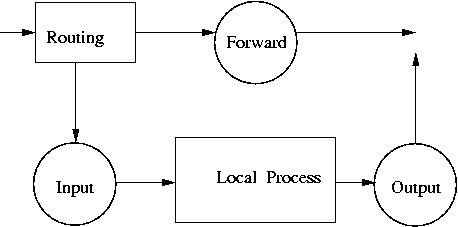
Chains for network packets:
INPUT
OUTPUT
FORWARD
Chains are combined into tables:
filter (default)
NAT
mangle
Each of the chains filters data packets based on Source and Destination IP Source and Destination Port number Network interface State of the packet Target for the rule:
ACCEPT
DROP
REJECT
QUEUE
RETURN
LOG
33. Simple iptables script#
executable script:
#!/bin/bash
IPT=/sbin/iptables
# Flush the tables
$IPT -F INPUT
$IPT -F OUTPUT
$IPT -F FORWARD
# Define default policy to DROP packets
$IPT -P INPUT DROP
$IPT -P OUTPUT DROP
$IPT -P FORWARD DROP
# Permit DNS traffic
$IPT -A INPUT -p udp --sport 53 -j ACCEPT
$IPT -A OUTPUT -p udp --dport 53 -j ACCEPT
# Accept local-network return traffic from private network 192.168.122.0/24:
$IPT -A INPUT -m state -p tcp --dport 1024:65535 --state ESTABLISHED,RELATED -s 192.168.122.0/24 -j ACCEPT
$IPT -A OUTPUT -m state -p tcp --sport 1024:65535 ! --state INVALID -d 192.168.122.0/24 -j ACCEPT
# Accept all HTTP connections
$IPT -A INPUT -m state -p tcp --dport 80 ! --state INVALID -j ACCEPT
$IPT -A OUTPUT -m state -p tcp --sport 80 --state ESTABLISHED,RELATED -j ACCEPT
# Accept local (192.168.122.0/24) SSH traffic
$IPT -A INPUT -m state -p tcp --dport 22 ! --state INVALID -s 192.168.122.0/24 -j ACCEPT
$IPT -A OUTPUT -m state -p tcp --sport 22 --state ESTABLISHED,RELATED -d 192.168.122.0/24 -j ACCEPT
# Accept all local (loopback) traffic on the lo interface
$IPT -A INPUT -s 127.0.0.1 -i lo -j ACCEPT
$IPT -A OUTPUT -d 127.0.0.1 -o lo -j ACCEPT
# Log all other traffic
$IPT -A INPUT -j LOG
$IPT -A OUTPUT -j LOG
To check the current iptables rules, run
/sbin/iptables -n -L
34. Configuring iptables firewall (Exercise)#
Make sure iptables have been installed on cryptvm VM:
dpkg -l | grep iptables
Check the iptables rules on cryptvm:
/sbin/iptables -n -L
On cryptvm, download the iptables script from fw-script.sh (Links to an external site.), make it executable, then run:
wget http://linuxcourse.rutgers.edu/Files/fw-script.sh
chmod 755 fw-script.sh
./fw-script.sh
Check the iptables rules again,
/sbin/iptables -n -L
You should see the new active rules.
Try pinging your desktop private virtual IP address from cryptvm:
ping 192.168.122.1
Try pinging cryptvm VM from the desktop:
ping cryptvm
To enable ping, you need to add the following rules to your fw-script.sh (you can include them somwhere after the default policy)
# Echo - uncomment to allow your system to be pinged.
$IPT -A INPUT -p icmp -s 192.168.122.0/24 --icmp-type 0 -j ACCEPT
$IPT -A INPUT -p icmp -s 192.168.122.0/24 --icmp-type 8 -j ACCEPT
$IPT -A INPUT -p icmp -s 192.168.122.0/24 --icmp-type 11 -j ACCEPT
$IPT -A OUTPUT -p icmp -d 192.168.122.0/24 --icmp-type 0 -j ACCEPT
$IPT -A OUTPUT -p icmp -d 192.168.122.0/24 --icmp-type 8 -j ACCEPT
$IPT -A OUTPUT -p icmp -d 192.168.122.0/24 --icmp-type 11 -j ACCEPT
After the script is modified, you need to run the script,
Run it:
./fw-script.sh
Try to ssh to some host located outside of the lab, for example, engsoft.rutgers.edu.
Try running apt update command.
Both SSH and apt would hang up because the iptable rules don’t allow initiating outbound TCP connections with remote hosts and their returm from outside of the local virtual private network, 192.168.122.0/24.
To enable return TCP-connections from the outside of the subnet, change “-s 192.168.122.0/24” and “-d 192.168.122.0/24” for “-s 0/0” and “-d 0/0” in the rules for “Accept local-network return traffic…” in the script. The new rules should look as follows:
After the script is modified, you need to run the script,
./fw-script.sh
Try ssh to the host and apt command again. They should run fine.
35. fail2ban (Exercise)#
Fail2ban is a software that scans log files for brute force login attempts in real-time and bans the attackers with iptables. This program works in the background and continuously scans the log files for unusual login patterns and security breach attempts.
Fail2ban is similar to DenyHosts, however unlike DenyHosts which focuses on SSH, fail2ban can be configured to monitor any service that writes login attempts to a log file, and instead of using /etc/hosts.deny only to block IP addresses/hosts, fail2ban can use iptables.
Fail2ban installation on Ubuntu VM, cryptvm.
First, flush the active iptables rules:
iptables -P INPUT ACCEPT
iptables -P OUTPUT ACCEPT
iptables -P FORWARD ACCEPT
iptables -F
Install fail2ban package:
apt install fail2ban
Backup the default configuration file
cp /etc/fail2ban/jail.conf /etc/fail2ban/jail.local
Create a new configuration file, /etc/fail2ban/jail.d/sshd.local, with the following content:
[sshd]
enabled = true
port = 22
filter = sshd
logpath = /var/log/auth.log
maxretry = 5
bantime = 86400
Restart fail2ban:
systemctl restart fail2ban
Check the active fail2ban status:
fail2ban-client status
Try ssh to cryptvm from the other VM and use incorrect password 5 times. Check the iptables settings on cryptvm:
iptables -nL
Remove the banned IP address from the iptables, for example:
fail2ban-client set sshd unbanip 192.168.122.79
36. Port scanning (Exercise)#
After unnecessary ports are closed and firewall implemented, the system should be scanned from a remote host with NMAP. Run nmap on the desktop to scan the ports on cryptvm.
To scan the TCP ports, for example on 192.168.122.42:
nmap -sT -O 192.168.122.42
ouput:
The output may look like the following:
Starting nmap ( http://www.insecure.org/nmap/ ) at 2021-04-05 20:56 EDT
Interesting ports on node18.linux.class (192.168.122.42):
(The 1653 ports scanned but not shown below are in state: closed)
PORT STATE SERVICE
22/tcp open ssh
111/tcp open rpcbind
139/tcp open netbios-ssn
445/tcp open microsoft-ds
513/tcp open login
514/tcp open shell
919/tcp open unknown
953/tcp open rndc
2049/tcp open nfs
32772/tcp open sometimes-rpc7
MAC Address: 00:10:5A:0A:B3:E8 (3com)
Device type: general purpose
Running: Linux 2.4.X|2.5.X|2.6.X
OS details: Linux 2.4.18 - 2.6.7
Uptime 8.143 days (since Mon Mar 28 16:30:58 2021)
To scan the UDP ports, for example on 192.168.122.42:
nmap -sU -v 192.168.122.42
Nessus is an extension of NMAP; it provides vulnerability details and security advises.
Exercise.
Scan the TCP ports on cryptvm from your desktop:
nmap -sT -O cryptvm
Scan the UDP ports on cryptvm from your desktop:
nmap -sU -v cryptvm
37. References#
Password hashing with MD5-crypt in relation to MD5
Implementation of SHA512-crypt vs MD5-crypt
How are passwords stored in Linux (Understanding hashing with shadow utils)
How To Force Users To Use Strong Passwords In Debian, Ubuntu
Configure SSH to use two-factor authentication